How to logon
Verify certificate
Open up a browser and point at your StoredSafe installation, e.g. https://storedsafe.domain.cc
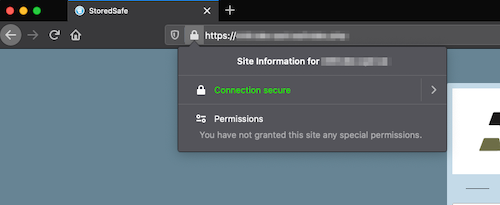
If it is the first time you are connecting to the appliance, you should ensure that the SSL certificate validates correctly.
Using Yubikey as MFA
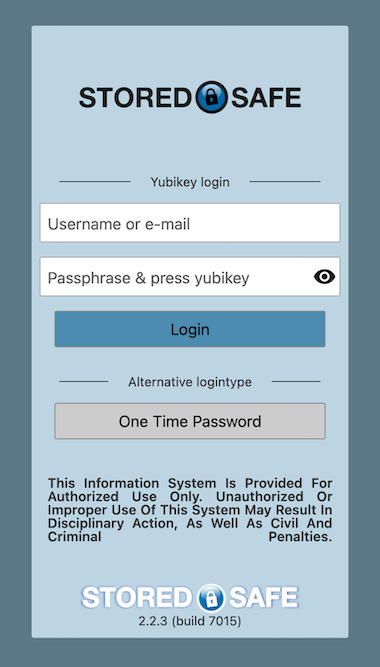
At the login screen select the desired method for MFA, it’s either
One Time Passwords or Yubikey, by selecting logintype with
the button below the Alternative logintype.
Enter your login name (as supplied by your local StoredSafe user administrator), switch input to the password field and enter the passphrase you have choosen, and finally press your Yubikey to send an OTP.
Using TOTP as MFA
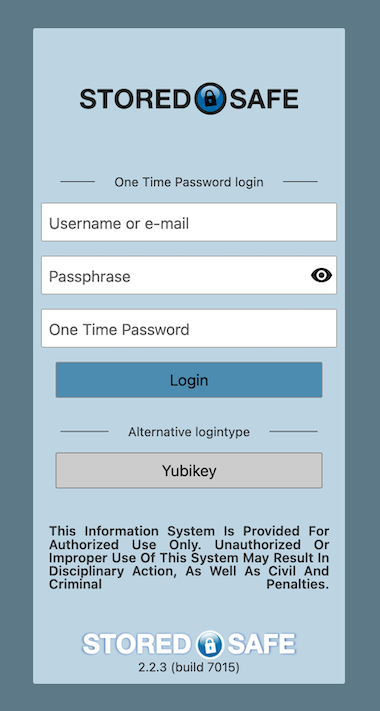
When using TOTP as MFA, enter your login name (as supplied by your local
StoredSafe user administrator), switch input to the password field and
enter the passphrase you have choosen, and finally type in a six-digit
TOTP in the One Time Password field.
Logged in
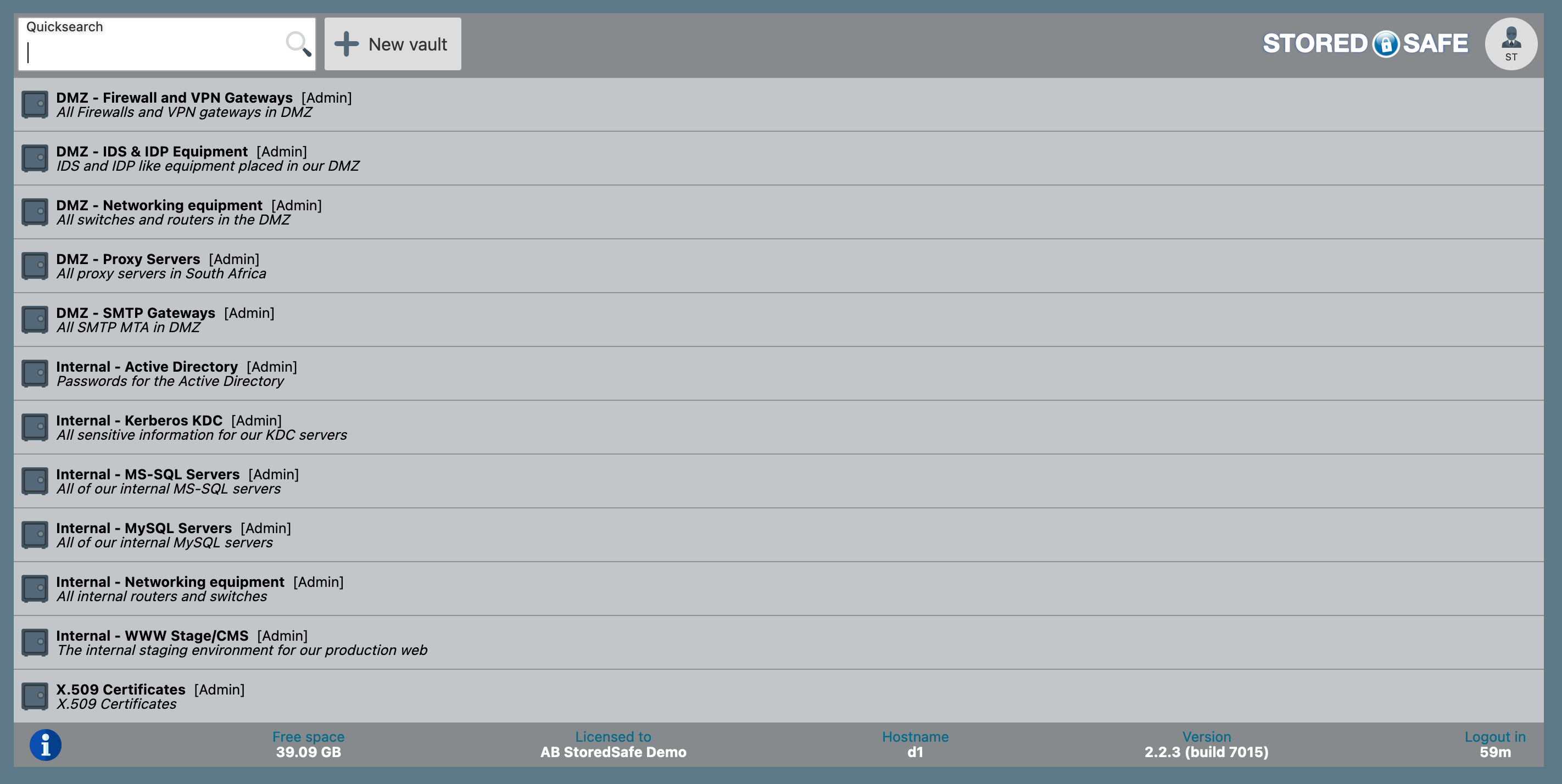
You are now logged in to StoredSafe and will be able to see all the vaults you belong to, as well as using the Quick search function to locate requested information.
If your user have the “Write” capability, you will be able to create new vaults and share new objects. (See more regarding User Capabillities in Basic concepts section.)
Troubleshooting
If you cannot see or search any objects, you are most likely not part of any existing vault.