How to view objects
There is two methods to access sensitive encrypted information. One method decrypts and copies the information to the pastebuffer without revealing it and the second method decrypts the information and reveals it on screen.
Method One:
Click on the “copy-to-pastebuffer” icon to copy the sensitive information, without revealing it, to the paste buffer.
Method Two:
Click on the “Eye” icon to decrypt and show the encrypted information, click the “copy-to-pastebuffer” icon to select and copy the information to the paste buffer.
Now you can use a normal paste in the application which requires the sensitive information.
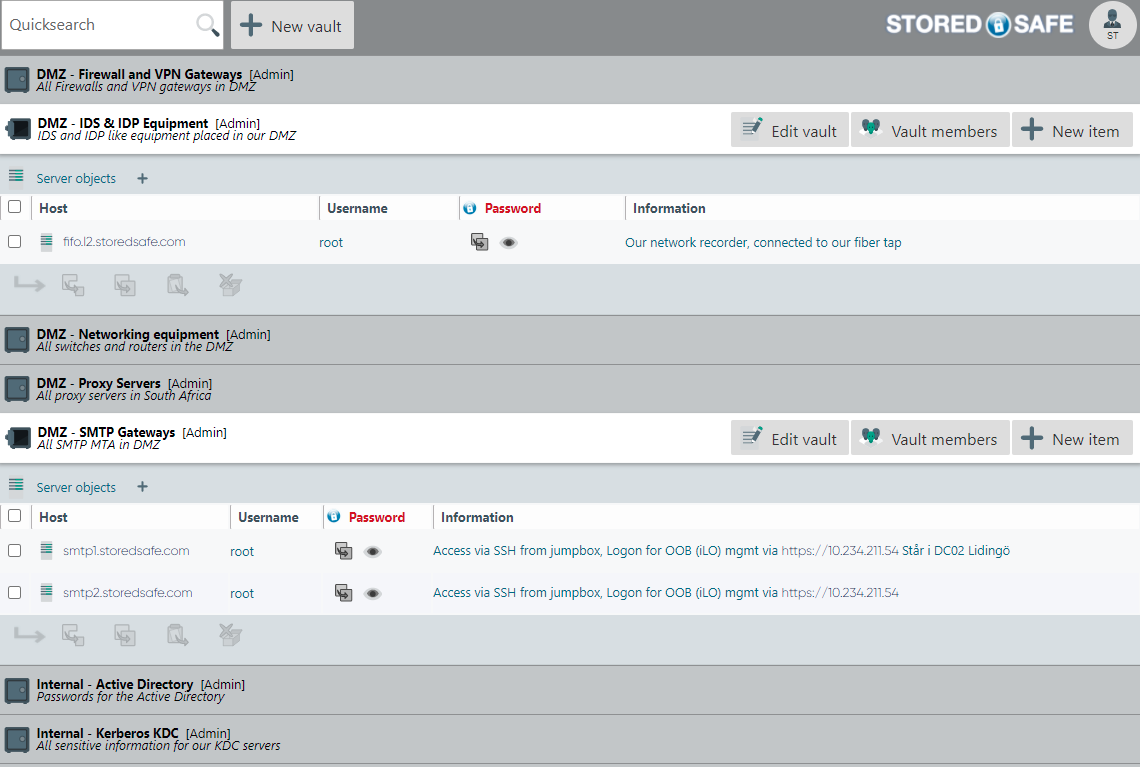
Sorting on columns
Clicking on any column (except for encrypted columns), will sort them in ascending or descending order for each toggle.
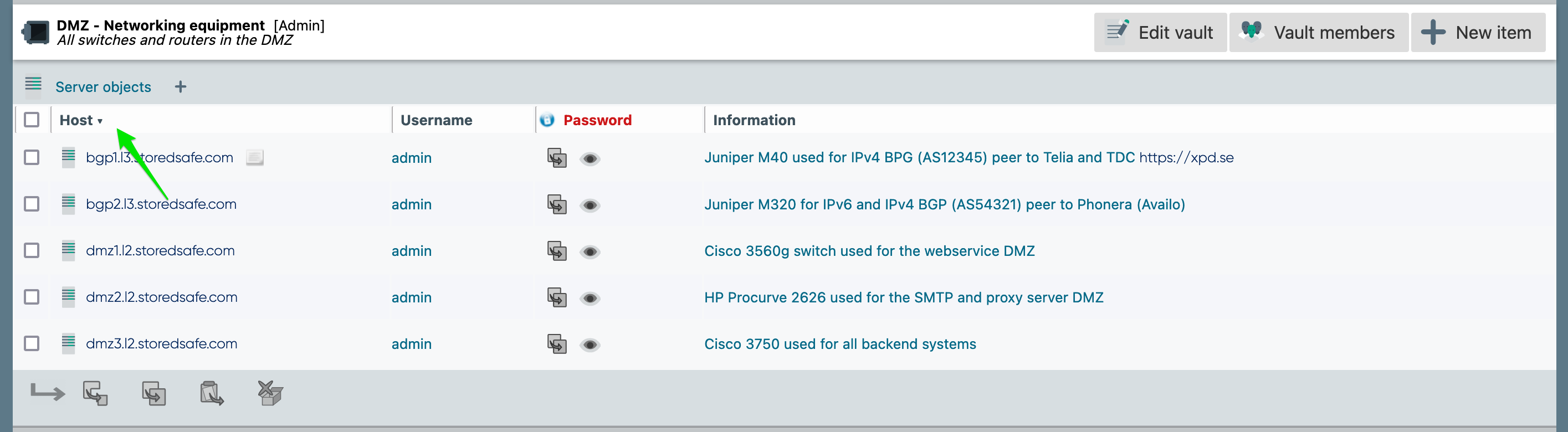
By clicking (or “toggling”) the column again, the system will switch between sorting in ascending or descending sort order.
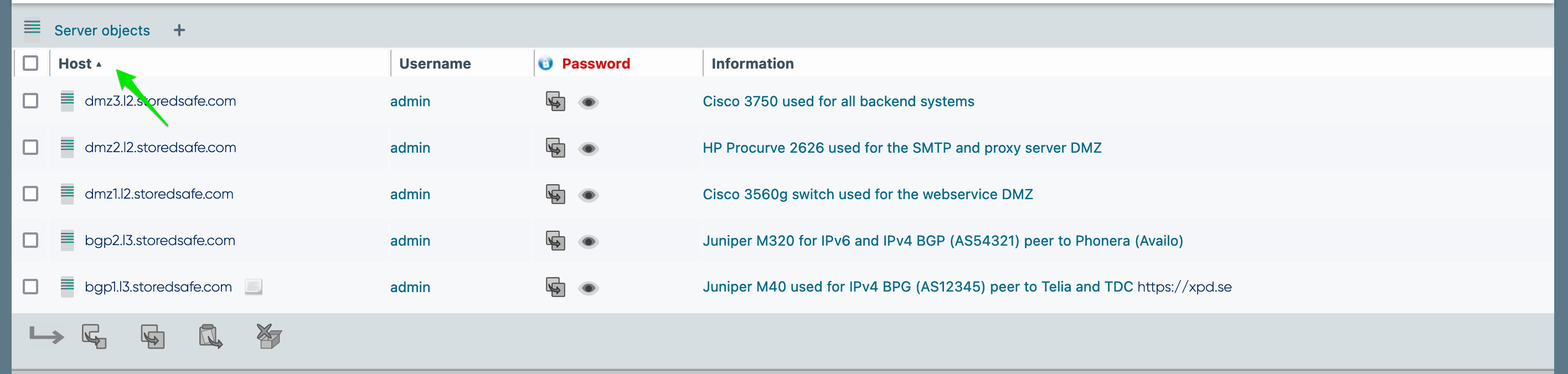
In this example, all columns (Host/IP, Username and Information), except for the encrypted password column, is sortable in this manner.
Example
In this example we are looking for the root password for the smtp1.storedsafe.com server, we click on the “Eye” icon to reveal the password, and a single-click on the “copy-to-pastebuffer” icon will select all of the text.
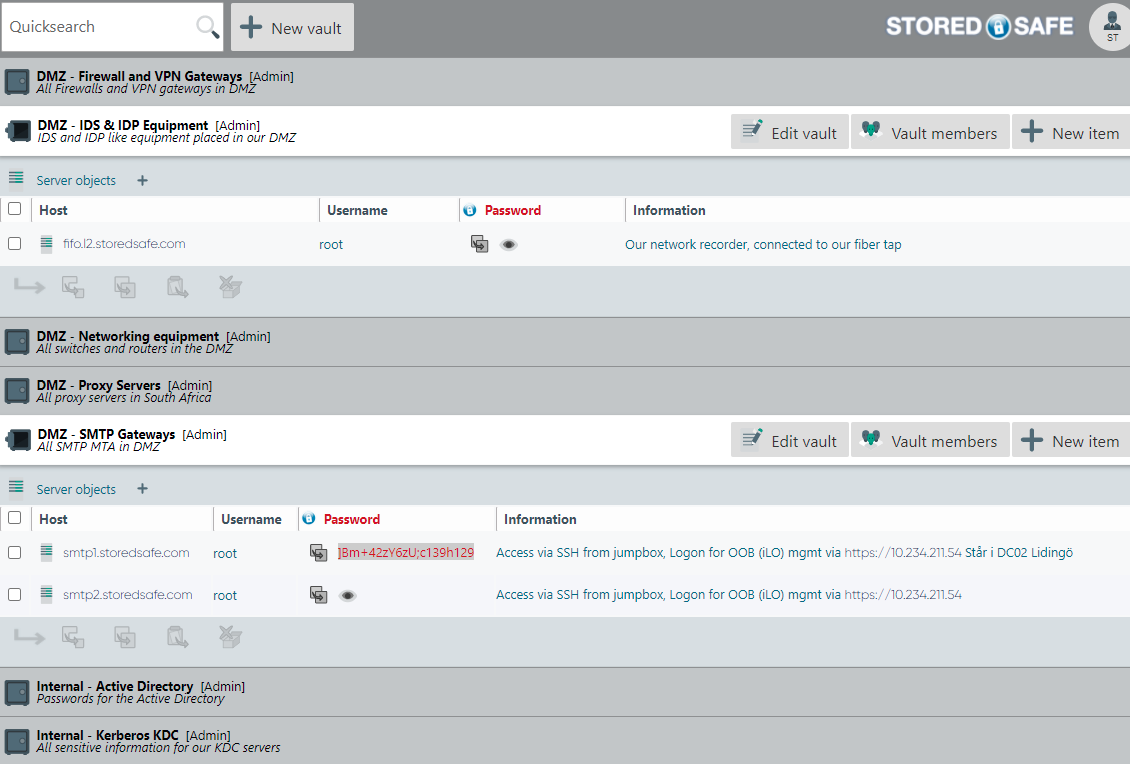
The password can now be pasted at the password prompt in a terminal (or putty) window.