How to view vaults
After logging on you will be presented with a list of all the vaults you belong to.
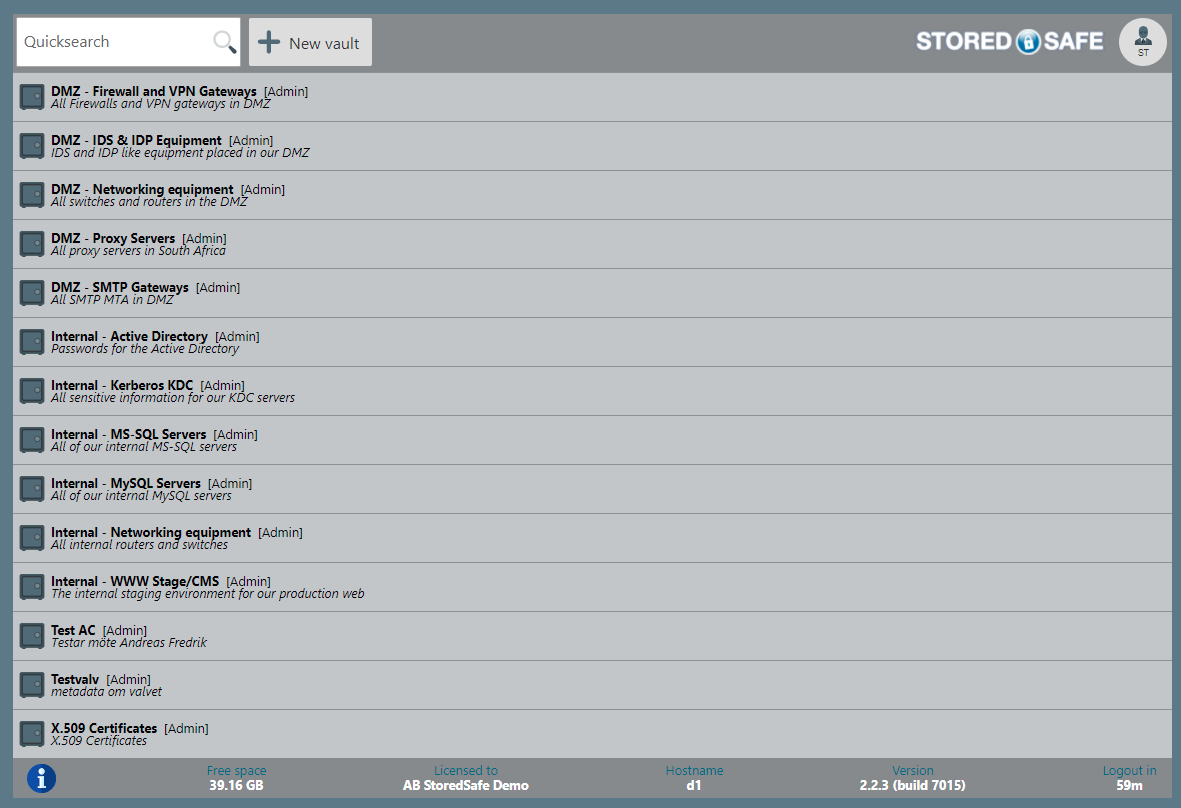
Simply click on the vault tabs to expand them and reveal the objects stored in the vault.
There is two methods to access sensitive encrypted information. One method decrypts and copies the information to the pastebuffer without revealing it and the second method decrypts the information and reveals it on screen.
Method One:
Click on the “copy-to-pastebuffer” icon to copy the sensitive information, without revealing it, to the paste buffer.
Method Two:
Click on the “Eye” icon to decrypt and show the encrypted information, click the “copy-to-pastebuffer” icon to select and copy the information to the paste buffer.
Now you can use a normal paste in the application which requires the sensitive information.
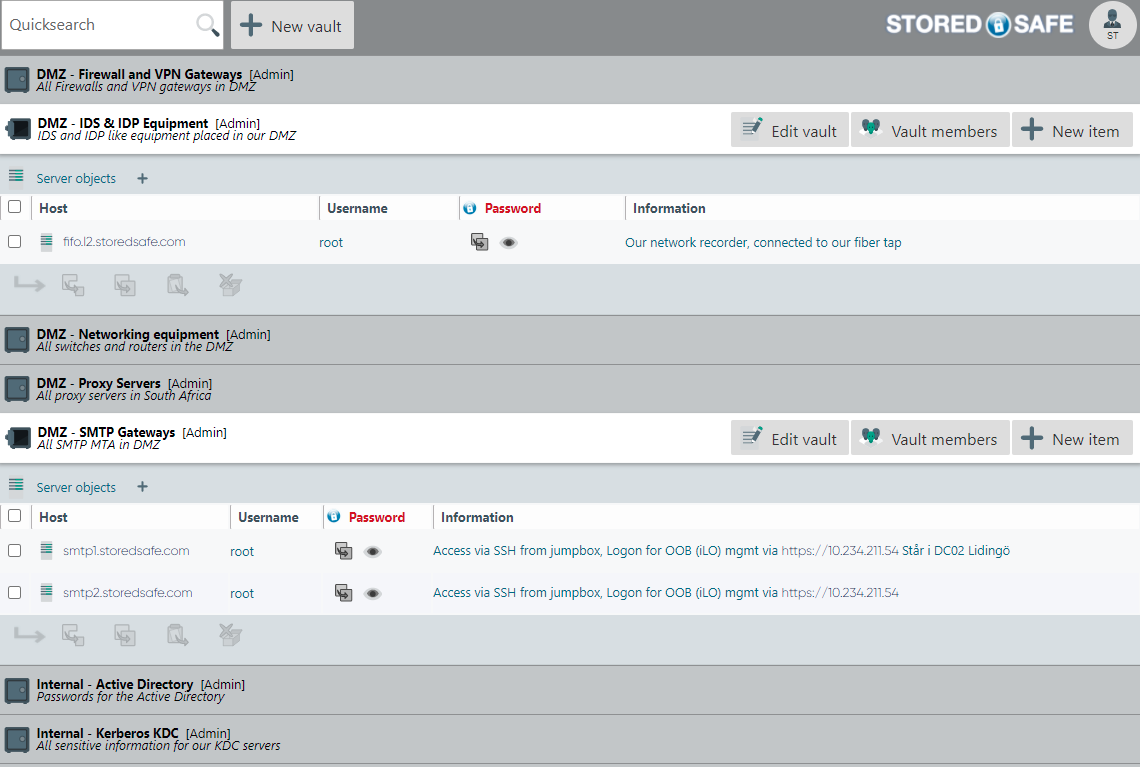
Example
In this example we are looking for the root password for the smtp1.storedsafe.com server, we click on the “Eye” icon to reveal the password, and a single-click on the “copy-to-pastebuffer” icon will select all of the text.
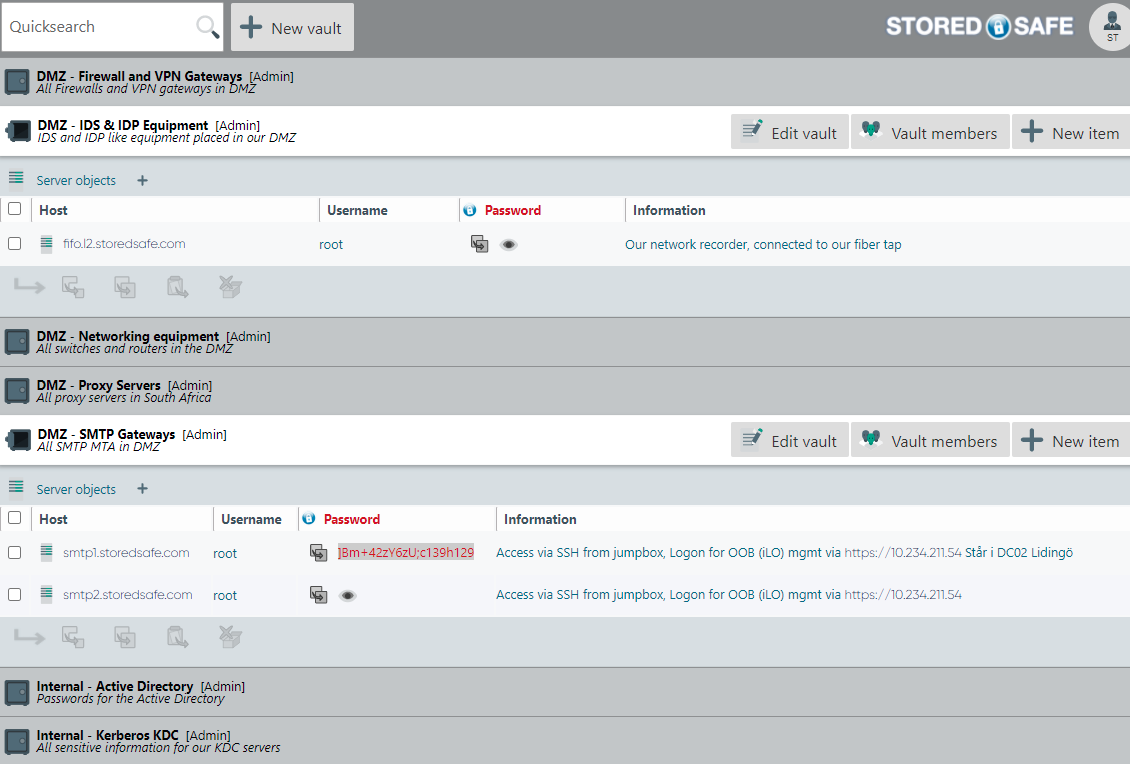
The password can now be pasted at the password prompt in a terminal (or putty) window.